The M1 Mac has been hot out of the gate thanks to the numerous applications that continue to be updated for Apple Silicon. And today, there is more good news for M1 Mac owners. The excellent VLC media player is finally available in a native ARM build for Apple Silicon-based Macs.
Until now, M1 Macs have been using a translated version of the application, with the aforementioned Rosetta 2 converting the program to support Apple Silicon. Fortunately, the program worked well enough that, as with many consumer-level apps, there was no major backlash against releasing this version.
For example, we watched an 11 GB movie on an M1-equipped MacBook Air using Intel-based VLC and found no glitches or defects. This update is probably a way for the Video LAN (a non-profit organization) team to keep the app in good shape.
The release notes for the new version of VLC indicate that this update also resolves the audio distortion issue on Macs.
As we noticed when we tried it ourselves, you need to update VLC twice on the M1 Mac to actually get the Apple Silicon version.
Once you accept the pop-up to update VLC, you will see version 3.0.12 (the Intel-based version). Then open the app and click on VLC media player in the menu bar, "Check for Update... " update will appear and you can download it to get 3.0.12.1. Also note that this is not a universal binary of VLC, as Video LAN distributes VLC in two separate apps.
To see if the Apple Silicon version of the app is available, find the program in the Applications directory, then Command+I click or right-click and select Get Info. You should then see a "Kind" classification under General, which will explain which platform the app is made for.
When setting up a new Mac, VLC is one of the first applications to download. Fast, free, and compatible with a huge number of media formats, including .mkv, the Matroska multimedia container often used for high-definition video, VLC is a must for playing media files.
If you would like to download the Apple Silicon version without an update, open the VideoLAN site and look for the "Download VLC" button. The site will automatically determine whether your system is an Intel Silicon or Apple Silicon system and change the download button accordingly. If you want to download a specific build that is not made for your system, click the small down arrow next to Download VLC and select the version you prefer.
When it comes to legacy app compatibility on ARM-based systems, Apple wins big compared to Microsoft: ARM-based PCs will not run older apps, but M1-based MacBooks and Mac minis will have the ability to install Rosetta 2 tool that translates the app and quietly rewrites the program in the background to help sequence it on the Apple Silicon.
However, this task cannot always be left to Rosetta 2, as app developers will probably recode the application better than the program.
As we continue to see new and interesting ARM-based PCs like the HP Elite Folio, we repeatedly hope that Microsoft will find a way to make the transition to ARM work better.

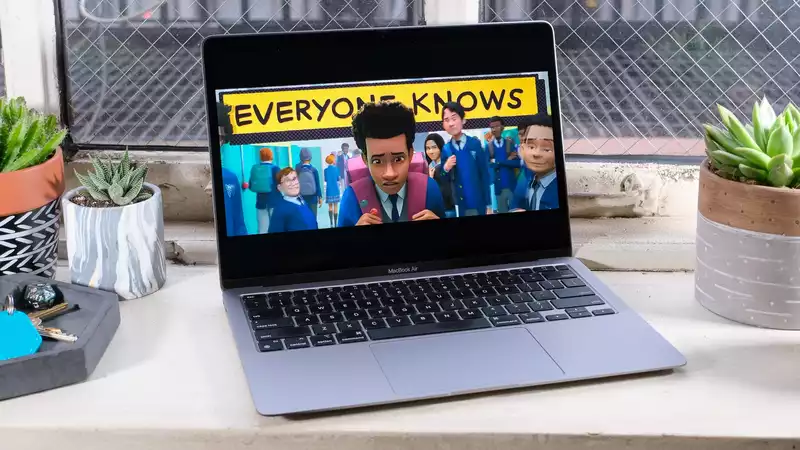

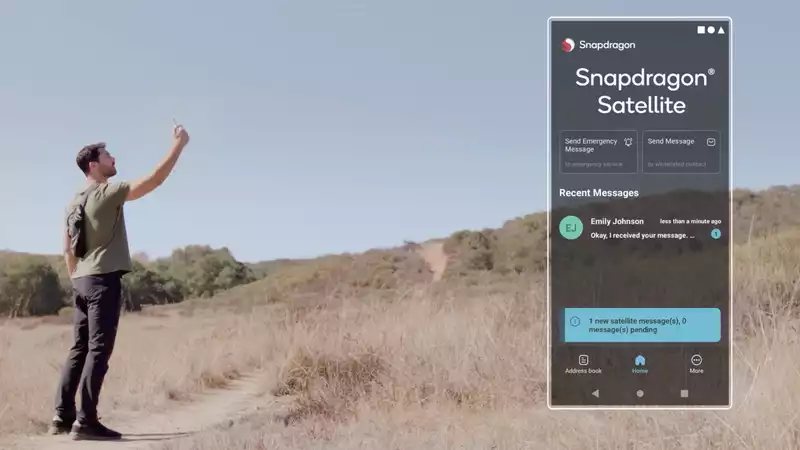
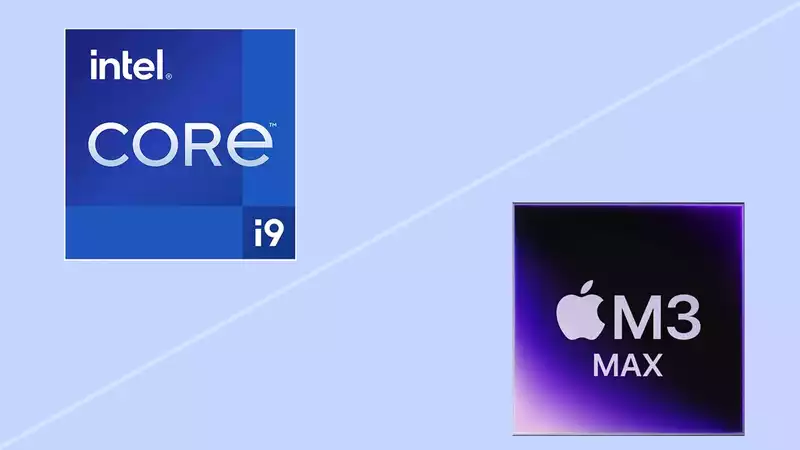



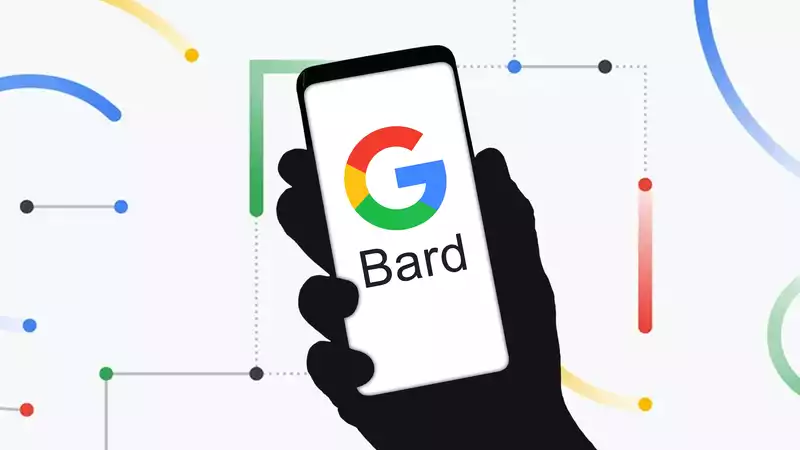

Comments