Computing has certainly become easier in recent decades. But sometimes programs malfunction and you have to intervene. Here we will show you how to force quit in Windows.
Force-quit, as the name implies, is the process of forcibly terminating an unresponsive program; Windows will terminate the process for you, hopefully returning your computer to a usable state.
Of course, this is not ideal. This is a very last resort, since all work done without saving is lost. However, if all else fails, here is how to force quit in Windows.
1. First, try closing the program with a keyboard shortcut: pressing ALT and F4 simultaneously will hopefully shut down the troublesome software. However, if it does not...
2. Start the Windows Task Manager. Press CTRL, ALT, and DEL simultaneously on the keyboard and click on "Task Manager" or skip a step and use the shortcut.
3. Whichever route you choose, you will see a screen similar to the one below. For this tutorial, we will assume that the Oculus Rift software has stopped responding.
4. You can highlight the program and press "End task", but a better way is to close all related processes.
(Note that this option may be blank in complex programs that have an arrow to the left of the program name. In such cases, you must expand this option and select the specific sub-process here).
5. In the next screen, right-click on the highlighted program and select "End process tree."
6. In the latter step, you will see the following warning that you are terminating not only the program, but everything associated with it. While this sounds alarming, it is actually a positive thing. This is because it will shut down everything that the program has started. Press "Exit Process Tree.
7. Close the Task Manager and restart the program. Hopefully, everything will be working perfectly.



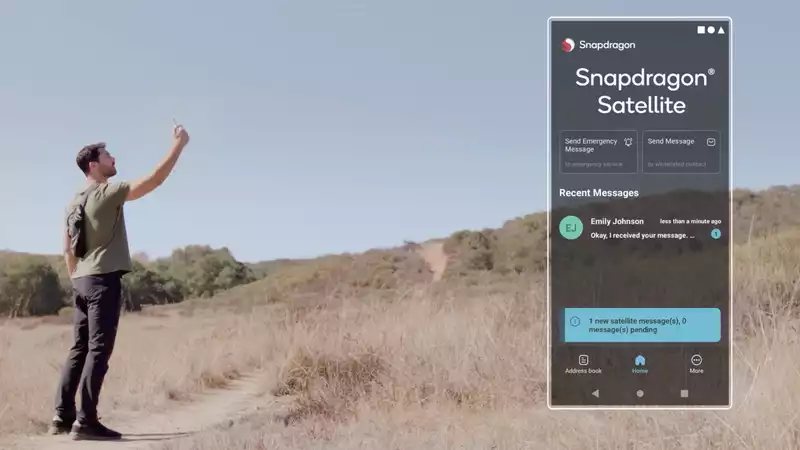
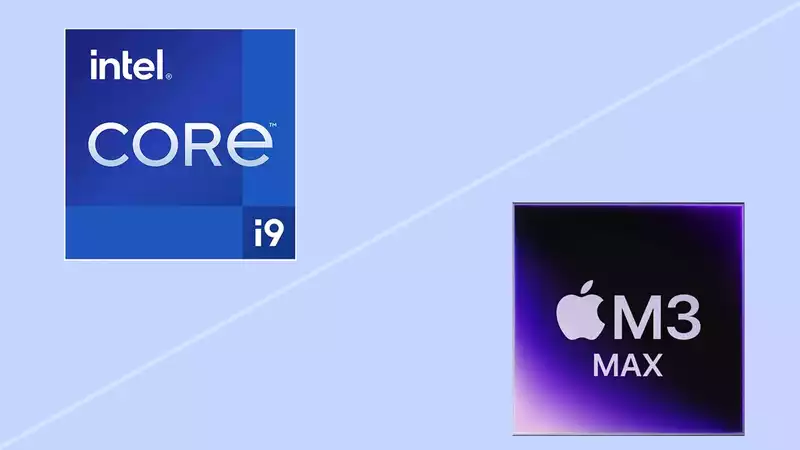



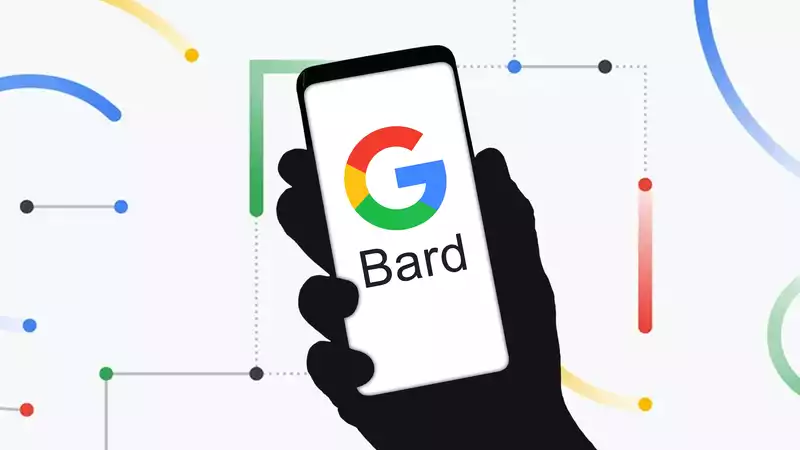

Comments