Unless PS5 is your first PlayStation, you need to know how to transfer data from PS4 to PS5.
Sony learned one of the main lessons of the PS4 era with the PS5. People like old games, especially in the first few years of a new console with fewer big titles; the PS5 supports backward compatibility with almost all PS4 games, which is an absolute win; for more information on how to play PS4 games on the PS5, check out this guide.
But if you have to start from scratch for every game, that feature isn't so great. Fortunately, Sony has made it easy to transfer data from PS4 to PS5, allowing you to resume where you left off while reducing load times and (in some cases) improving performance.
There are two ways to transfer PS4 save data to PS5: If you have a PlayStation Plus subscription ($10/month or $60/year), you can use Sony's cloud storage to transfer data. Otherwise, you can do it the old-fashioned way, by physically copying your save data to a USB flash drive or drive. Both methods are described below.
1. On the PS4, select "Settings" from the top row of icons on the home screen.
2. Select "Manage application saved data."
3. Select "Saved data in system storage" and transfer the saved data you wish to save to the PS5.
4. select either "Upload to online storage" or "Copy to USB storage device."
5. Select the game data you wish to transfer to the cloud or USB storage device.
If you are using cloud saving, it is recommended that you turn on automatic upload. To do this, go to Settings > Application Data Management > Automatic Uploads and select "Enable Automatic Uploads.
Once you have saved your save data to the cloud or a USB drive, transferring it to your PS5 is easy. Here are the steps.
1. On the PS5, select the "Settings" icon in the upper right corner of the home screen.
2. Select "Saved Data and Game/App Settings."
3. Select "Saved Data (PS4).
4. Select "Cloud Storage" if your saved data is in the cloud, or "USB Drive" if you are using a USB drive.
5. Select all the saved data you wish to copy and press "Copy."
Congratulations: you now know how to transfer data from PS4 to PS5. With these steps, you will be able to play your favorite games like "Ghost of Tsushima" and "The Last of Us Part II" in no time. Enjoy!
To help you get the most out of your PS5, we've put together a guide on how to use it.
Dual-sense related topics include how to update your PS5 controller so that it will always be compatible with your console, how to connect your PS4 controller to your PS5, and how to use your PS5 controller with your PC.
For those upgrading from a PS4, we also have a tutorial on how to play PS4 games on the PS5. We also provide guides on how to delete PS5 games, how to transfer games to the PS5 external hard drive, and how to move PS5 screenshots to your PC or phone.



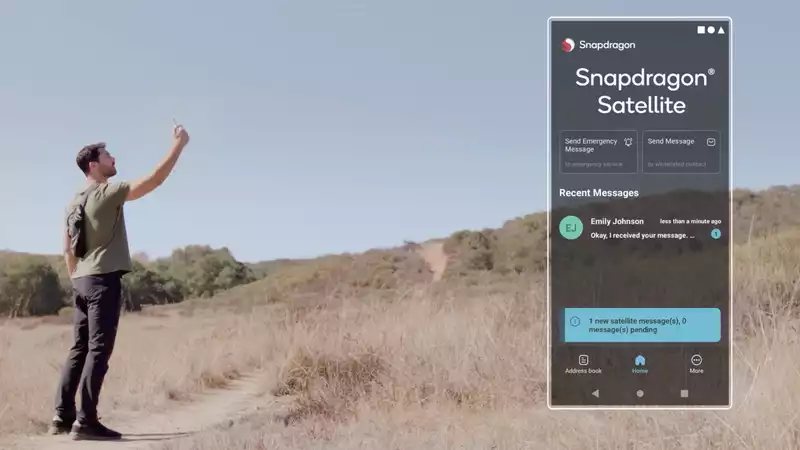
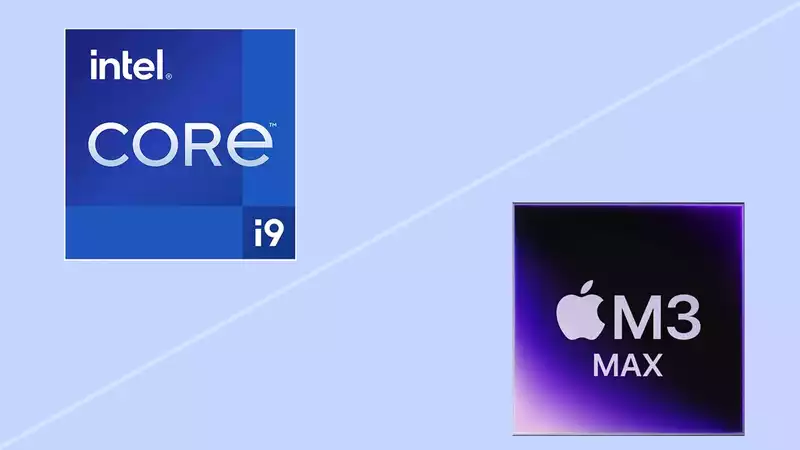



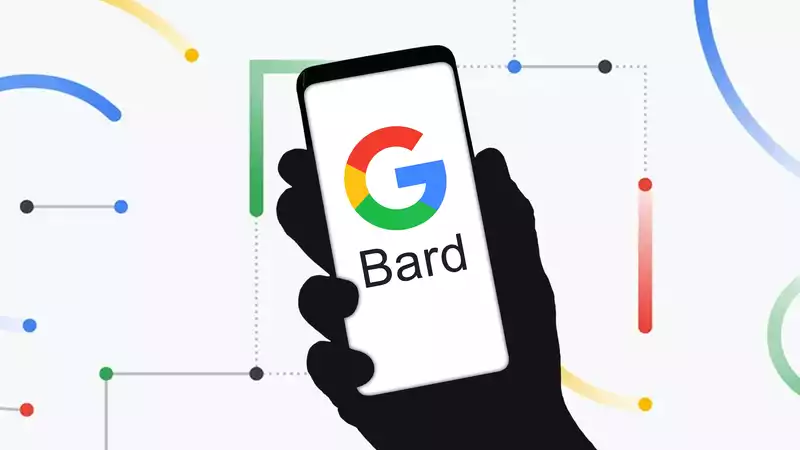

Comments