The Google Pixel 7a is one of the best budget smartphones you can buy today, with a variety of premium features, great photos, and solid performance for the price of $99. One of its features is a 90 Hz display. Unfortunately, like most high-tech vampires, its screen may be vulnerable to bright sunlight.
The Pixel 7a's refresh rate is not adaptive, so the 90Hz refresh rate should remain intact no matter what. However, Reddit user pawlikx_iron noticed that this is not necessarily the case. Apparently, bright sunlight lowers the Pixel 7a's screen to 60 Hz and then back to 90 Hz when it goes into the shade.
Pawlikz_iron noted that the phone is still cool even with the lower refresh rate, but other commenters noted that this seems to be by design. Strong sunlight can heat things up fairly quickly, and higher temperatures generally lead to loss of power efficiency.
It was recently revealed that the Pixel 7a uses a less efficient version of the Tensor G2 chipset, which may run hotter than other Pixel 7 devices. Therefore, Google may have taken a more aggressive stance to ensure that the Pixel 7a's temperature is as stable as possible.
One commenter noted that the Android source code states that the refresh rate is fixed at 60 Hz when light levels exceed 50k lux. Another commenter mentioned a refresh rate issue that has been widely reported on the Pixel 4.
Shortly after launch, users noted that the Pixel 4 had problems maintaining a 90 Hz refresh rate. When the screen brightness was set below 75%, the refresh rate dropped to 60 Hz, except when there was adequate ambient lighting. Shortly after this news was reported, Google released an update to make 90 Hz available in more lighting conditions.
It is unclear whether Google will do the same with the Pixel 7a, but there are things you can do at home. As one Reddit user pointed out, if you head to the developer options, you will see an option to force a peak refresh rate. This should keep your phone locked at 90Hz in all situations, but be aware that excessive heat can affect power efficiency and damage the battery over time.
The developer options are hidden by default, but can be displayed by tapping Settings > About Phone > Build Number seven times and entering your PIN. You can then find the Developer Options menu in the System menu in Settings or by searching.



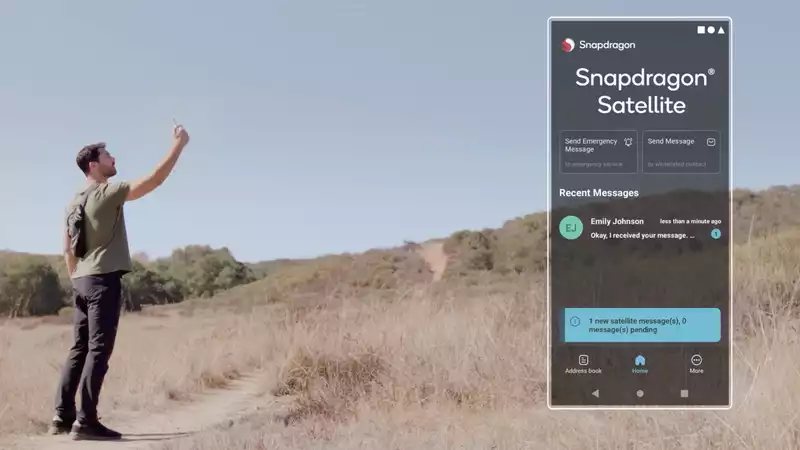
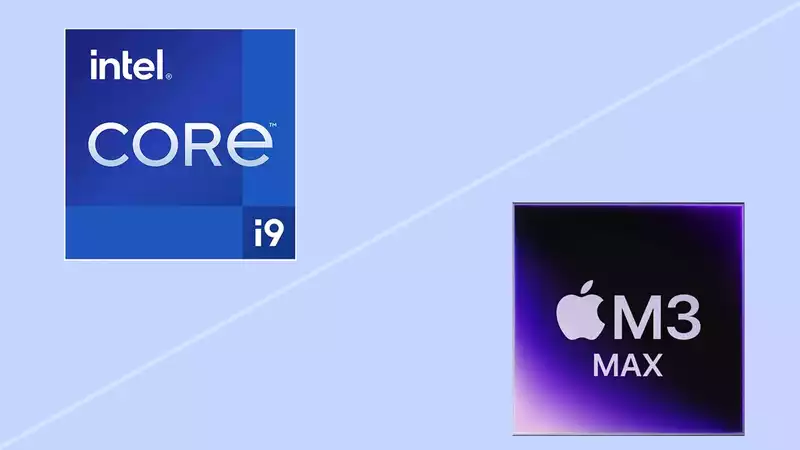



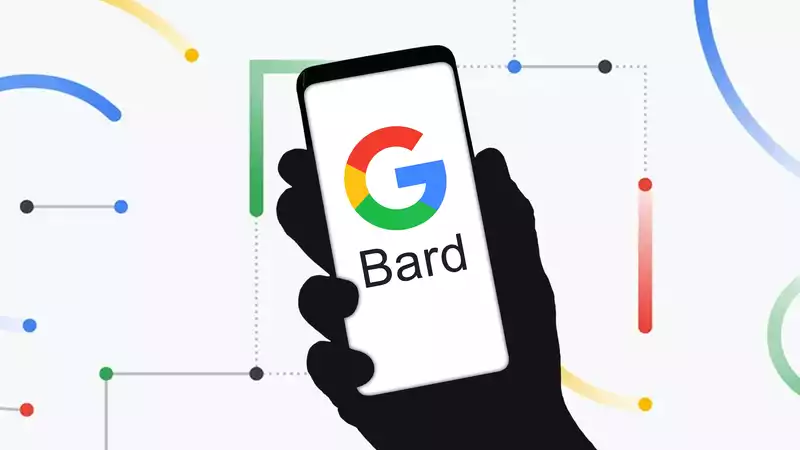

Comments