Windows 11 has been released and Microsoft plans to offer free upgrades to existing Windows 10 users through mid-2022. That's right, Windows 11 has minimum system requirements.
This means that if your machine does not have all the proper hardware, you will be tied to the old Windows 10 for the foreseeable future. If you're wondering if your machine has everything you need, here's how to check.
As PC gamers are well aware, there is a big difference between the minimum system requirements needed to run software and the recommended specs needed to keep things running smoothly. However, here is what is absolutely necessary to run Windows 11.
If you don't know what kind of hardware your PC has, or if you want to double check if you can upgrade to Windows 11 when the time comes, there is a way to check: go to the official Windows 11 page and download the Windows PC Health Just download the Check app.
PC Health Check has been around for some time, but the Windows 11 requirements testing tool was originally launched in June. Unfortunately, people were confused about the results and Microsoft was forced to shut down the tool until very recently.
Now, however, PC Health Check is back and you can see if your PC can run Windows 11, or if not, what the problem is.11]
Once the app is installed and open, at the top of the page You will need to find the Windows 11 banner and click [Check Now].
The Health Check app will immediately tell you if your PC is capable of running Windows 11.
In my case, I have no problems with my two-year-old Huawei MateBook X Pro and will be able to upgrade when Windows 11 is released. However, the revamped PC Health Check app provides a breakdown of individual requirements so I can better see which requirements my computer is not meeting.
One thing in the Windows 11 spec list that may confuse you is the TPM, which stands for Trusted Platform Module and is well known as the primary security measure for Windows PCs. It is usually built into business laptops and desktop machines, so it is not something that most people think about when purchasing a new computer.
The Windows Health Check application will warn you if your PC does not have an active TPM. However, just because the PC Health Check application cannot detect a TPM does not mean that there is no TPM.
Some motherboards, especially those sold separately, may have an inactive TPM. To make matters worse, some manufacturers, especially ASUS, update the firmware of older hardware to ensure that it is compatible with Windows 11, even though Microsoft does not officially support it.
Therefore, be sure to read our guide on how to check if your Windows PC has a TPM 2.0 chip. Microsoft has also published resources to help you activate a hibernating TPM in the BIOS settings.

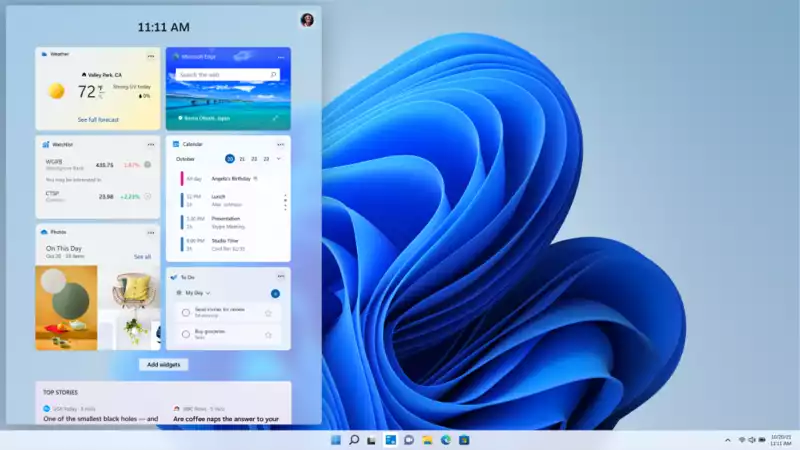

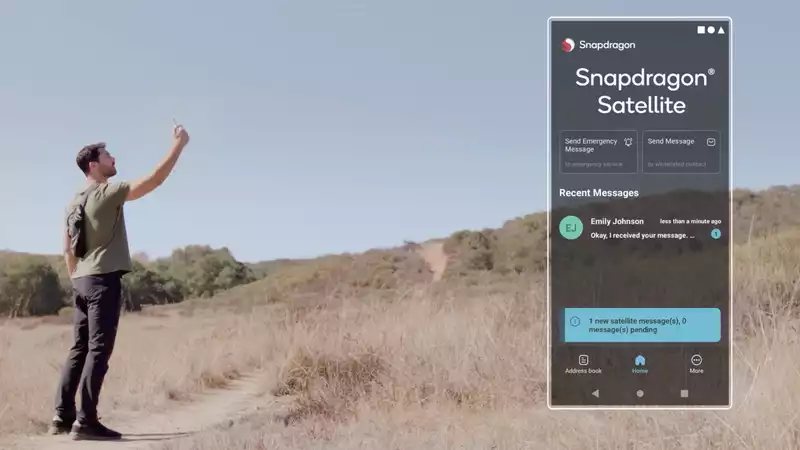
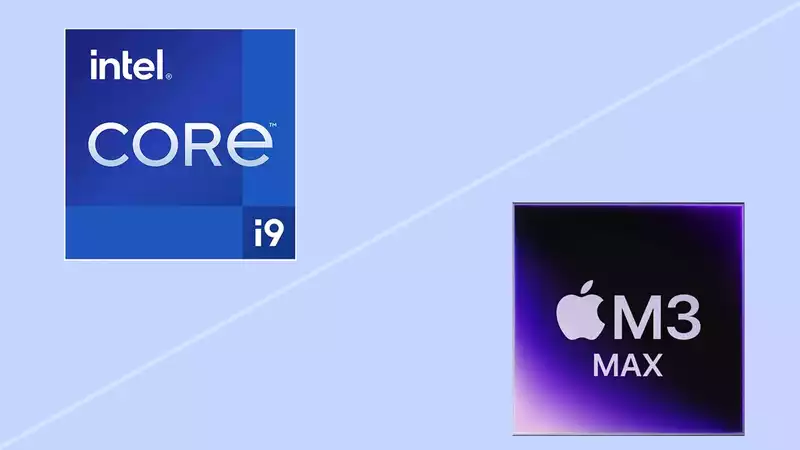



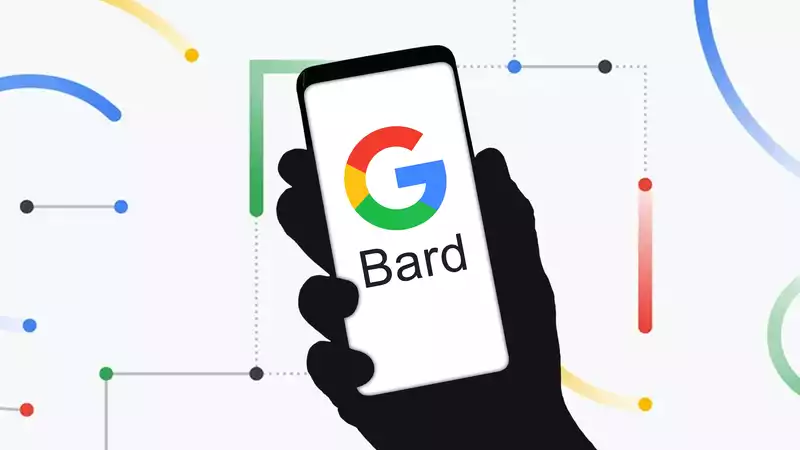

Comments