One of the widely touted features of the iOS 14.5 beta release is the ability to unlock an iPhone using an Apple Watch Apple's Face ID unlock technology is excellent, but it did not help during the coronavirus pandemic. Masks deprive the iPhone's TrueDepth camera of the information it needs to correctly identify faces.
Apple has introduced several workarounds, such as invoking the passcode unlock screen when Face ID detects the wearing of a mask. However, the iPhone unlock feature in iOS 14.5 is the closest to the behavior intended by Face Unlock, which unlocks by simply glancing at the iPhone, even if an Apple Watch must be worn.
Now that the beta version of iOS 14.5 has been released and is available for anyone to download, you can try unlocking your phone this way. after upgrading to iOS 14.5, unlocking your iPhone with the Apple Watch is very easy. Here is how to make sure everything goes smoothly.
You have probably already downloaded iOS 14.5 in order to use this new unlock method, but the download doesn't end there; you also need to make sure your Apple Watch is running the watchOS 7.4 update. (The order of the updates is important; you need to download iOS 14.5 first, then get watchOS 7.4.
To update the Apple Watch software from your iPhone, launch the Watch app, select "General" from the "My Watch" tab, and then select "Software Update". Follow the on-screen instructions to download watchOS 7.4. You can also update to watchOS 7.4 directly from your watch by launching the "Settings" app on your watch and selecting "General" and then "Software Update". (It is best to keep your Apple Watch connected to the charger when upgrading.)
Installing both iOS 14.5 and watchOS 7.4 will not finish the process. You must also set a passcode on your watch and turn on wrist detection. And you need to enable the Apple Watch unlock feature on your iPhone. Here is how to do that.
1. From the Settings app, select "Face ID and Passcode."
2. When prompted, enter the passcode.
3. On the screen that follows, locate "Unlock with Apple Watch" and slide the switch to on.
You can unlock your iPhone with the Apple Watch by covering your face with a mask and wearing the Apple Watch on your wrist. iPhone unlocking is the same as unlocking using regular Face ID, just raise the iPhone to eye level. Simply raise it to eye level; slide it up from the bottom of the iPhone screen and you can use the phone as usual.
The Apple Watch screen will display a notification that the iPhone has been unlocked. There is a phone lock button that you can tap if you accidentally unlock the phone or want to lock it at any time. Tapping this button will require you to enter your passcode the next time you unlock your iPhone.
To unlock the iPhone with the Apple Watch, the iPhone and watch must be in close proximity. Also, this method can only be used to unlock the watch; it cannot be used to confirm payment or retrieve a password. These activities require you to enter your password.

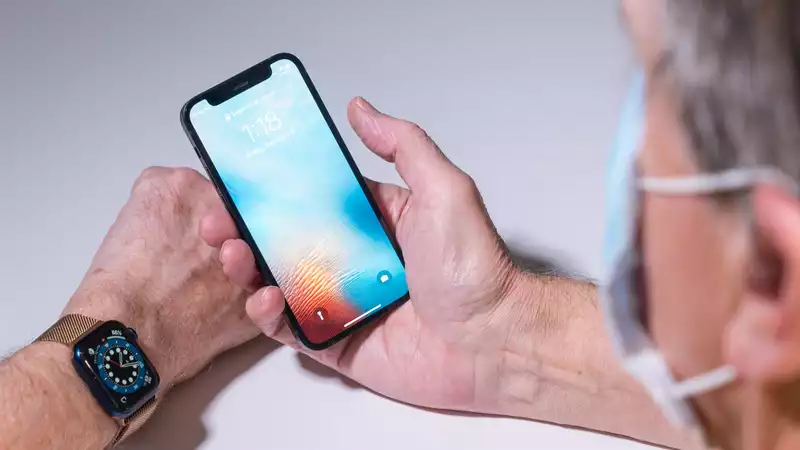

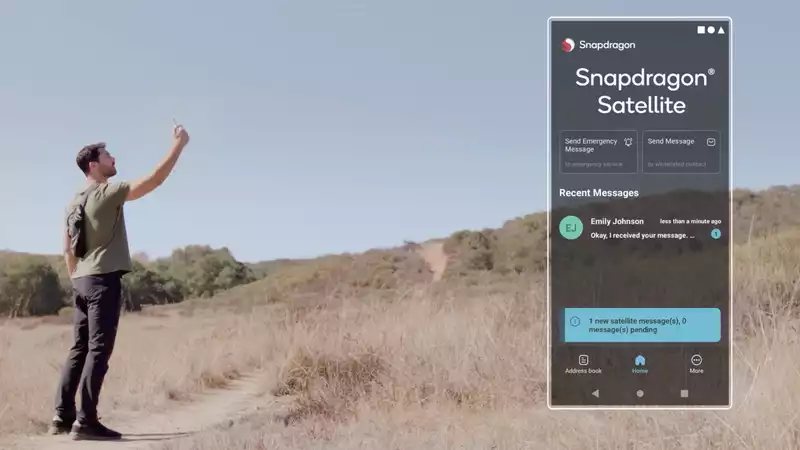
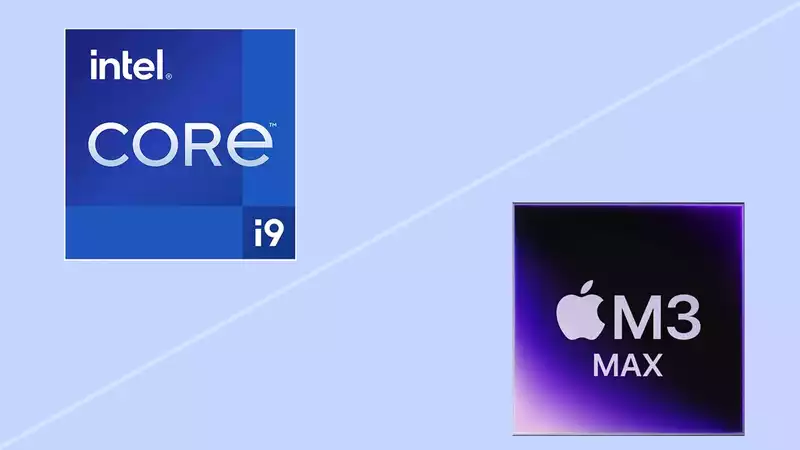



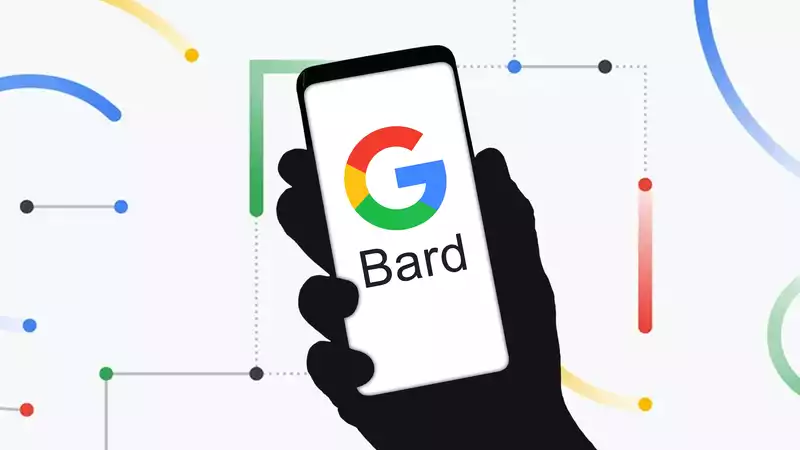

Comments