Apple is about to end its My Photo Stream service.
Apple announced in May that My Photo Stream would end. Uploads will end on June 26, with a final closure looming on July 26.
My Photo Stream was part of iCloud and allowed users to share their latest 1,000 photos on all connected Apple devices without reducing their allotted storage space.
With the loss of this service, you may no longer be able to access certain images on devices that are not physically stored; before Apple hits the "off" button, please follow these steps to ensure that all images are where they need to be.
It is possible to share photos between Apple devices using iCloud Photos after My Photo Stream. However, you may need to purchase a more expensive iCloud tier to ensure that you have enough storage space for all your photos.
If My Photo Stream runs out, another option is to manually transfer images between devices. This requires the right type of cable to connect your iPhone, iPad, or Mac to whatever other device or storage system you are using, but in theory it should be as easy as dragging and dropping files.
The simplest way to save your photos anywhere you want is to use My Photo Stream while you have it and make sure the photos are stored on the device you want to use. For more information on how to do this, see the following sections.
However, if My Photo Stream shuts down, you will not actually lose your photos. You will just lose access to these images from any device unless iCloud Photos is set up. By default, any existing photo you have taken will be found on the device you originally took it on.
In this section, we will explain how to save photos from My Photo Stream to your Apple device so that you can continue to access your images on all devices after shutdown.
This procedure is slightly different on a Mac, but equally easy.
As noted above, Apple will completely shut down the service on July 26. You will need to have this done by then or store your photos on your device via iCloud or a physical data connection.

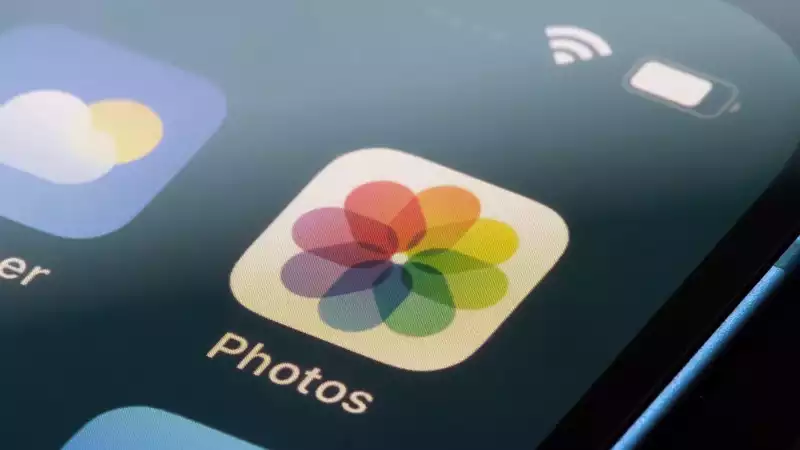

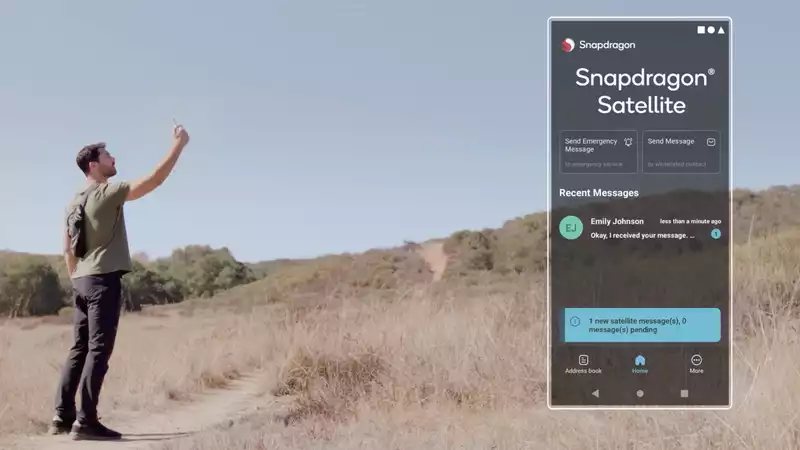
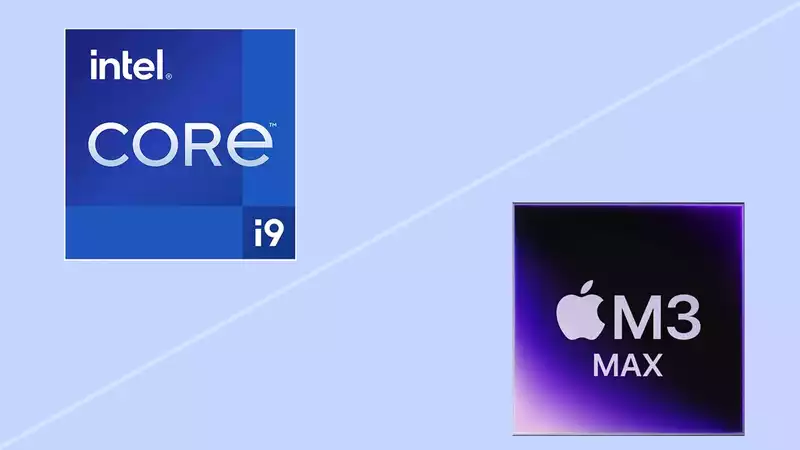



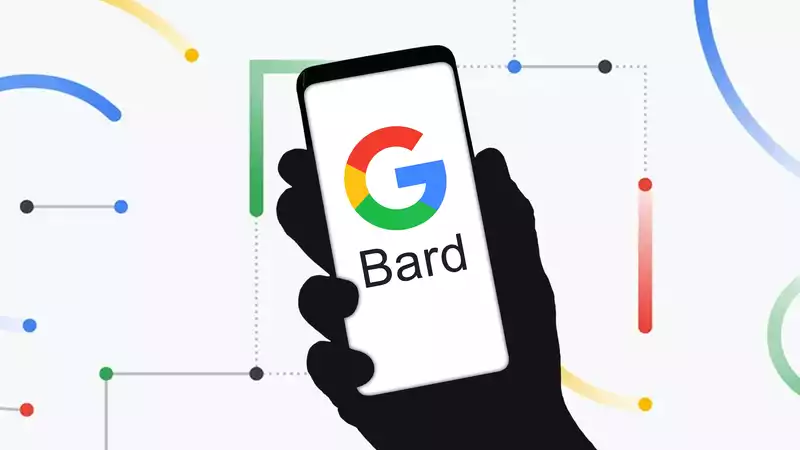

Comments